Fabric Change the Game: How easy is it to use Copilot in Microsoft Fabric
This post shows how simple is to enable Copilot which is another generative AI that brings new ways to transform and analyze data, generate insights, and create visualizations and reports in Microsoft Fabric. Discover how effortlessly you can make your data analysis happen and generate insights from it.
Copilot -Prerequisites:
Ref: Overview of Copilot in Fabric and Power BI (preview) – Microsoft Fabric | Microsoft Learn
- Your administrator needs to enable the tenant switch before you can start using Copilot. Administrators can read the article Copilot tenant settings (preview) for details.
- You will need F64 or P1 capacity for the regions listed in the documentation.
- Copilot in Microsoft Fabric isn’t supported on trial SKUs. Only paid SKUs (F64 or higher, or P1 or higher) are supported.
Quick Overview of how-to assign capacity:
Important: If there is no capacity assigned to your environment because you are still using the trial mode, I am providing the steps to get the capacity assigned which is a necessary step for the Copilot, once the capacity is assigned you are not in the free trial mode anymore. Please note you can still pause and resume the capacity as you want. If you already have a capacity assigned, you can skip those steps.
- Open Azure Portal (https://portal.azure.com/) and create a capacity by looking For Microsoft Fabric -> Capacity:
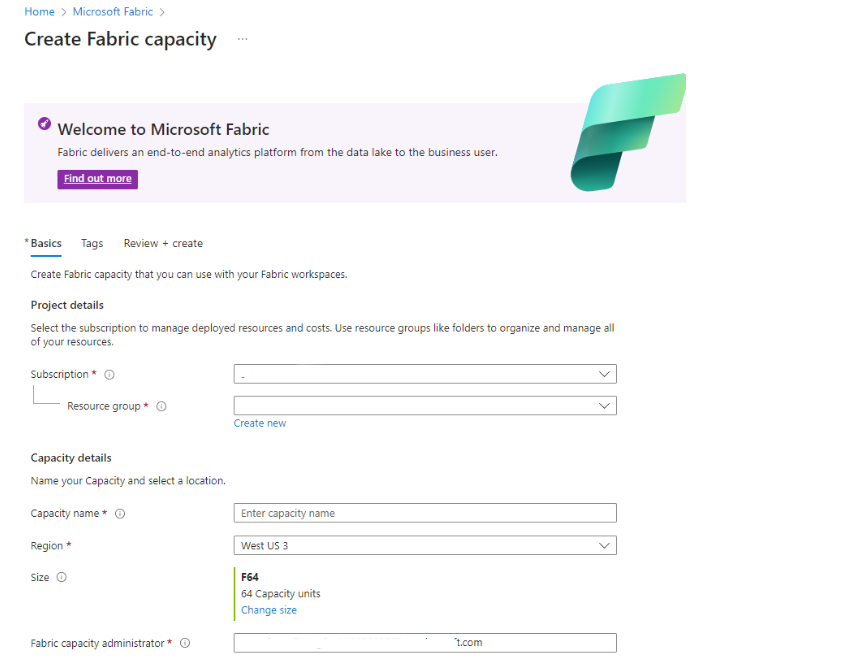
- Open Microsoft Fabric (https://app.powerbi.com/) and assign the new capacity created to your workspace using the Fabric Admin Portal -> Workspaces. More details in Fig. 2 – Admin portal:

Using Copilot
- Enable Copilot – From your Fabric workspace (Create a workspace – Microsoft Fabric | Microsoft Learn). Open Data Science -> Notebook and assign a Lakehouse (Lakehouse tutorial – Create your first lakehouse – Microsoft Fabric | Microsoft Learn). Copilot should be enabled if you have the correct capacity created as Fig. 3 – Copilot shows:
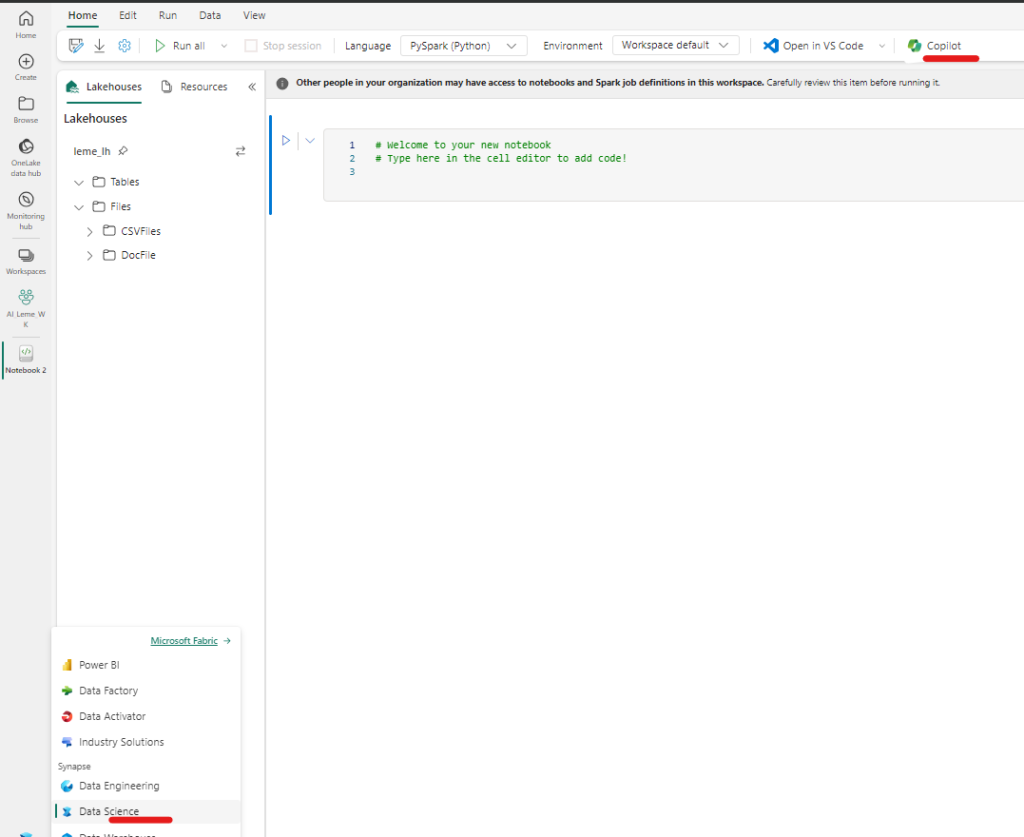
Chat Magic
“The Chat-magics Python library enhances your data science and engineering workflow in Microsoft Fabric notebooks. It seamlessly integrates with the Fabric environment, and allows execution of specialized IPython magic commands in a notebook cell, to provide real-time outputs”, and that is the information from the docs. Let’s test it!
Ref: Overview of Chat-magics in Microsoft Fabric Notebooks (preview) – Microsoft Fabric | Microsoft Learn
- Once you click on the Copilot -> The following should appear as Fig. 4 – ChatMagic shows:
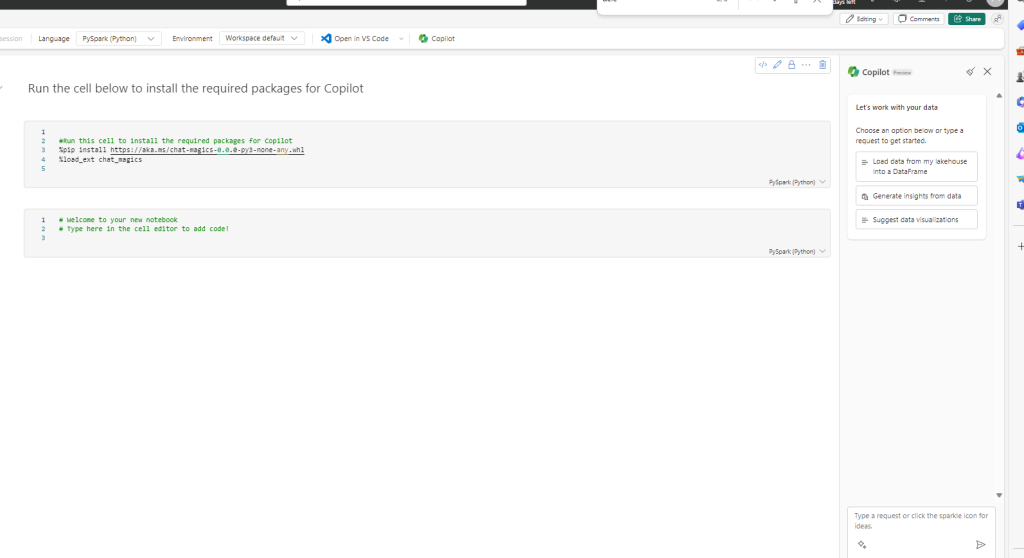
Now start to play!
Scenario: From the open dataset Cultural Infrastructure Map – London Datastore , checking for example the theatre information dataset. Which insights could Copilot provide?
2. Using the example from the documentation, a general question about variables was posed. Referring to Fig. 5-Chatting, on the left side, you can observe a generic question without much context and its corresponding answer. On the right side of the figure, the chat was utilized for a question regarding insights from the dataset. Please note that this is still a preview product as of the time of publishing this post.
%%chat
What variables are currently defined? The dataset “Theater.csv” was uploaded to Onelake after being downloaded from a public repository. The response provided here is merely a suggestion for potential analysis. For a more precise answer, additional information must be provided.
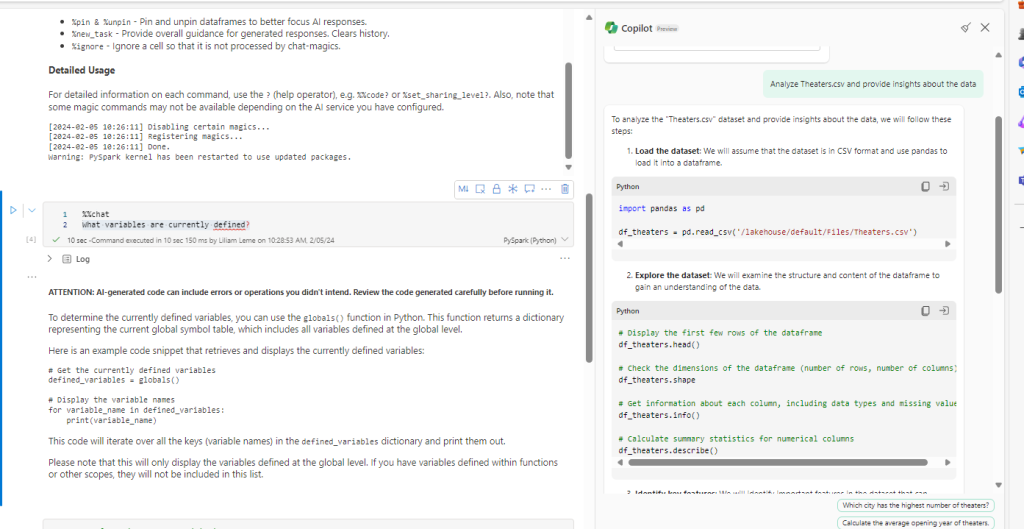
3. As mentioned earlier, while reviewing Copilot’s response, I observed the need for additional details regarding the dataset columns and required information to obtain a more accurate answer. Consequently, upon referring to Fig. 6 – Chatting Details, a more precise answer was attained after refining the question. It’s important to note that multiple questions were posed and answered during this period.
The example is using the %%code Copilot to provide answers to the following:
Standard deviation, mean, and plot the results:
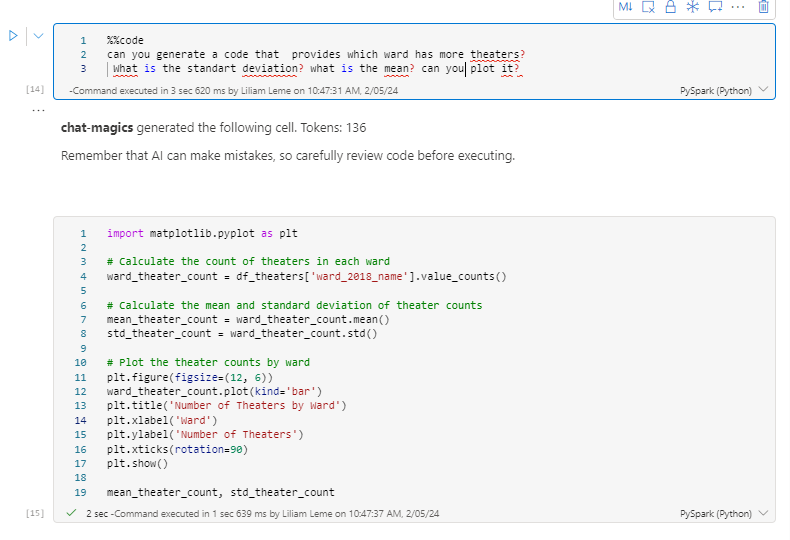
Follow the results of the code execution, Fig. 7 – Results:
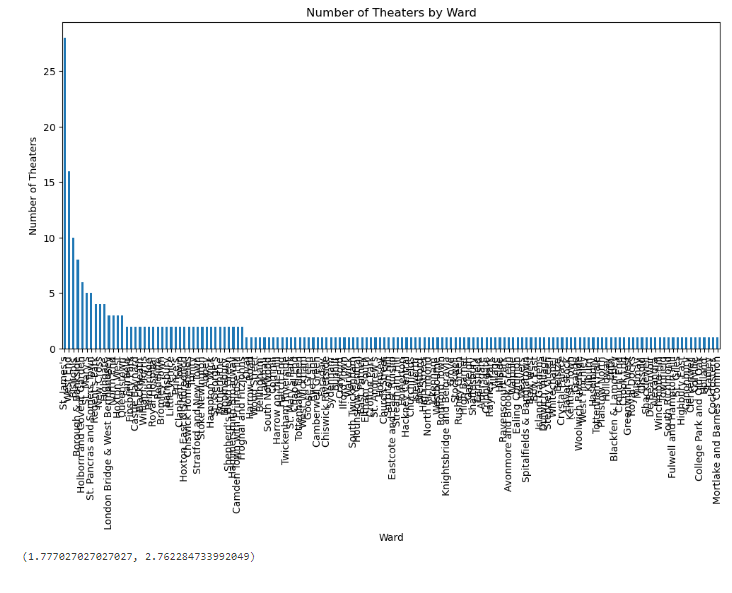
4. Next test I went for example using Normal distribution, so a new question with %%code was made and Fig 8 – Normal Distribution shows the results as follows:
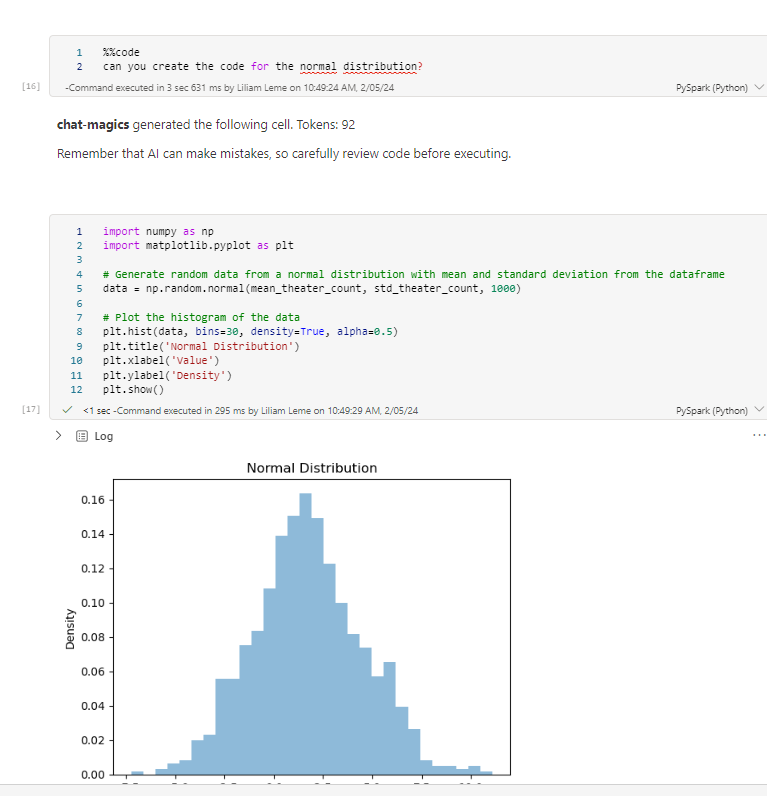
Summary: This experience with Microsoft Fabric utilizing Copilot was incredibly smooth and highly efficient. It proved to be both user-friendly and immensely valuable. By simply uploading the dataset, I gained valuable insights, comprehended data distribution, and effortlessly plotted the results




